Vapi + MCP Platform integration
Connect Cipher's MCP verification tools to your Vapi assistants. Use Claude Desktop or custom MCP clients to add real-time caller verification to your voice workflows.
Part 1: API Setup
Configure the MCP server and middleware for programmatic verification
Set up Claude Desktop with Cipher MCP
First, configure Claude Desktop to connect to Cipher's MCP server. Install and configure the server with your Cipher API key.
{
"mcpServers": {
"cipher-verification": {
"command": "npx",
"args": ["-y", "@modelcontextprotocol/server-cipher"],
"env": {
"CIPHER_API_KEY": "sk_live_your_key_here",
"MCP_ENDPOINT": "https://api.getcipher.ai/mcp/sse"
}
}
}
}Design your verification workflow
In Claude Desktop, create a conversation flow that uses Cipher's MCP tools to verify callers during or after Vapi calls. Here's an example workflow:
You: A caller just connected to my Vapi assistant.
Their session ID is "vapi-call-abc123" and they said:
"Hi, this is Sarah Johnson calling about my appointment.
I live at 456 Oak Street in Philadelphia."
Claude: I'll verify this caller using Cipher.
[Uses verify_caller tool]
Based on Cipher's verification:
- Name: Sarah Johnson (Confirmed)
- Address: 456 Oak Street, Philadelphia PA (Partial match)
- Trust Score: 55%
- Status: Needs additional verification
Recommended next question: "Can you please confirm
your date of birth for verification?"Integrate with Vapi's webhook system
Configure Vapi webhooks to send call transcripts or events to a middleware service that communicates with Claude Desktop via the MCP protocol. This enables automated verification during live calls.
https://your-domain.com/vapi/mcp-verify- call.started - Initialize verification session
- transcript.updated - Process caller statements in real-time
- call.ended - Finalize verification results
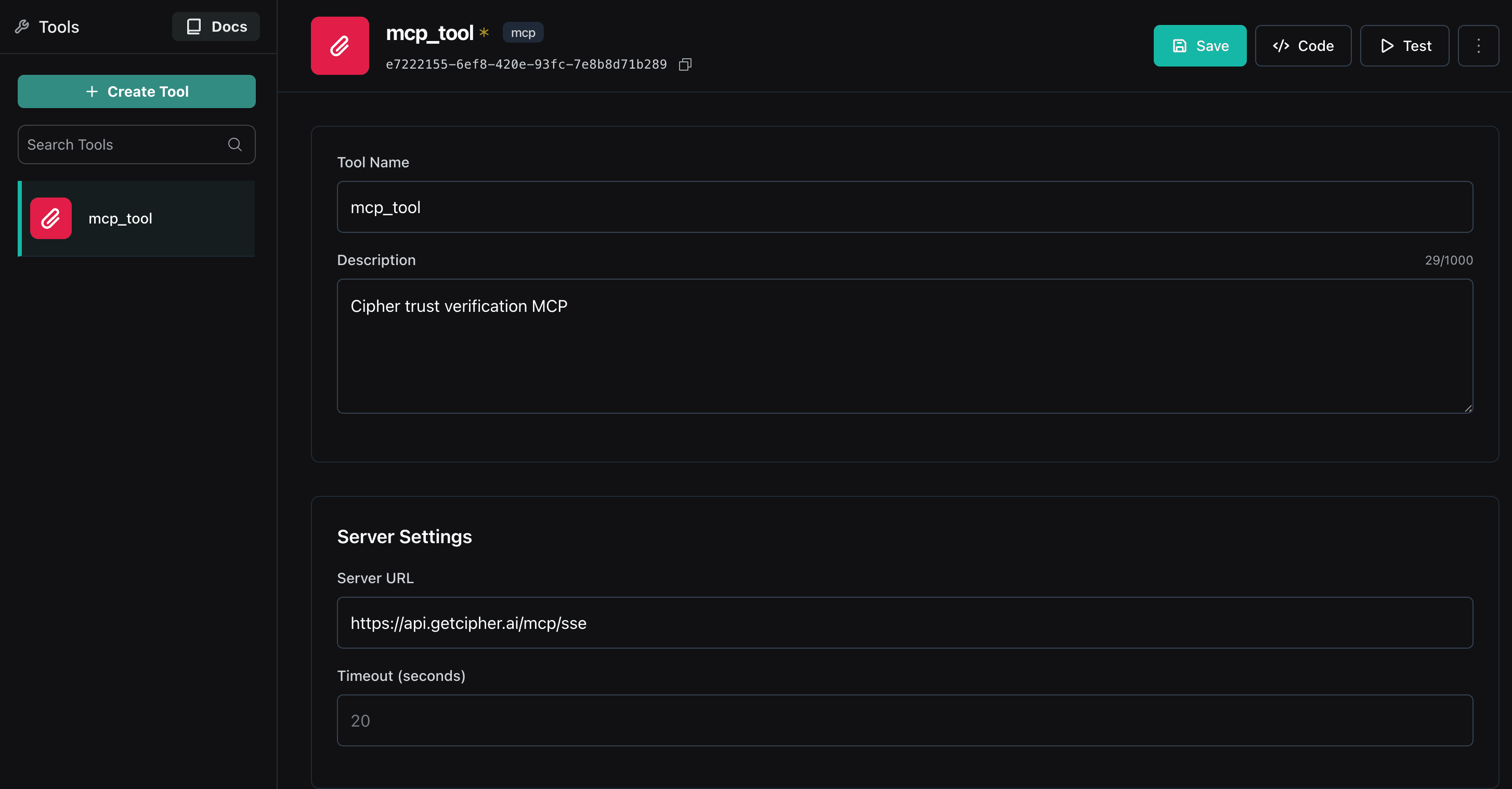
Vapi webhook configuration
API integration architecture
Part 2: Agent Platform Setup
Configure your Vapi assistant for verification-aware conversations
Create or select a Vapi assistant
Navigate to your Vapi dashboard and create a new assistant or select an existing one that you want to enhance with caller verification.
Configure the assistant's system prompt
Update your assistant's system prompt to include verification guidelines. This helps the agent naturally collect identity information during conversations.
You are a helpful assistant that helps users with appointment scheduling.
IMPORTANT: Before proceeding with any requests, you must verify the caller's identity by collecting:
1. Full name
2. Address (street, city, state, zip)
3. Phone number
4. Date of birth (if needed for additional verification)
Always be polite and explain that verification is for security purposes.
Ask for information naturally during the conversation rather than listing all requirements upfront.
Once you have collected enough information, the system will automatically verify the caller's identity.
Wait for verification confirmation before proceeding with sensitive requests.Set up custom functions (optional)
If your Vapi plan supports custom functions, you can configure function calling to trigger verification checks directly from the assistant.
{
"name": "verify_caller_identity",
"description": "Verify the caller's identity using collected information",
"parameters": {
"type": "object",
"properties": {
"name": {
"type": "string",
"description": "Caller's full name"
},
"address": {
"type": "string",
"description": "Full address including street, city, state, zip"
},
"phone": {
"type": "string",
"description": "Phone number in E.164 format"
}
},
"required": ["name", "address"]
}
}Configure conversation flow
Set up your assistant's conversation flow to handle different verification states. You can use Vapi's conversation management features to branch based on verification results.
Not Verified (Trust Score < 60%)
Continue collecting information. Ask follow-up questions about missing verification factors.
Partially Verified (Trust Score 60-79%)
Proceed with non-sensitive requests. For sensitive operations, ask for additional verification (phone number, DOB).
Fully Verified (Trust Score ≥ 80%)
Proceed with all requests including sensitive operations like appointment changes, prescription refills, etc.
Test your configuration
Make test calls to your Vapi assistant to ensure the verification flow works smoothly. Monitor the Cipher dashboard to see real-time verification events.